Web push notifications
You can now enable web push notifications in the WinSMS Client Zone. If you enable this option, notifications of replies, new features, special offers, low and daily credit balance will appear on the desktop of your PC.
How to enable Web Push Notifications
Please note that web push notifications only work on compatible browsers, There are two ways of enabling web push notifications:
1. By excepting the web push pop up notification.
To do this just accept the web push notifications pop-ups after logging into the WinSMS client zone.
2. By manually turning on web push notifications in the WinSMS Client Zone.
To do this, please follow the instructions below... Click here to go to the WinSMS Client Zone and log in with your WinSMS username and password. Click on the “My Profile” button.
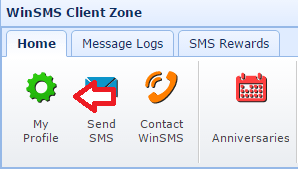
Click on the "Notifications" tab.

Set the "Web Push Notifications" button to on.
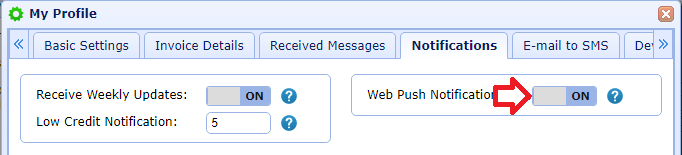
Turn on the web push notification you wish to receive.
Incoming Messages: If you turn this on you will receive a notification when you receive a reply message.
Daily Credit Balance: If you turn this on you will receive a daily credit balance notification.
Low Credit Balance: If you turn this on you will receive a low credit notification when you have reached your low credit notification threshold.
Specials and Discounts: If you turn this on you will receive notifications of any specials or discounts we are running.
New Features: If you turn this on you will receive notifications of any new features that we have or intend to release.
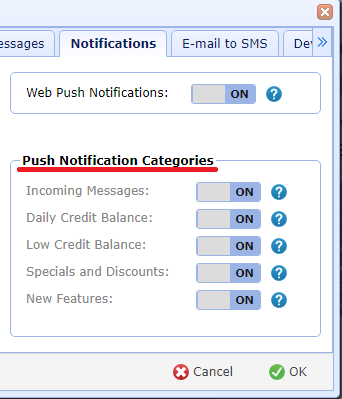
Click on the "OK" button along the bottom of the "My Profile" page.
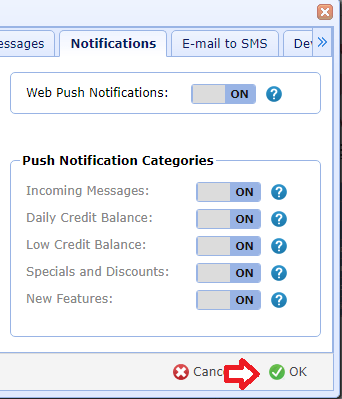
Click on the "Ok" button on the "Save Profile Settings" popup.
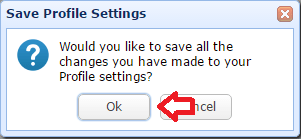
Click on the "Ok" button on the "Receive Important WinSMS Notification" popup.
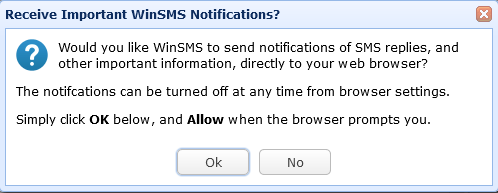
Click on "Allow Notification" on the popup. This popup will look different depending on what browser you are using. Click on the "Ok" button on the "Save Profile Settings" popup.
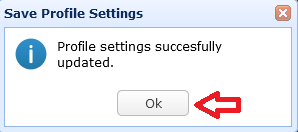
Congratulations, you have successfully enabled web push notifications and you will now receive notifications for the web push notifications that have been turned on.
1. By excepting the web push pop up notification.
To do this just accept the web push notifications pop-ups after logging into the WinSMS client zone.
2. By manually turning on web push notifications in the WinSMS Client Zone.
To do this, please follow the instructions below... Click here to go to the WinSMS Client Zone and log in with your WinSMS username and password. Click on the “My Profile” button.
Click on the "Notifications" tab.
Set the "Web Push Notifications" button to on.
Turn on the web push notification you wish to receive.
Incoming Messages: If you turn this on you will receive a notification when you receive a reply message.
Daily Credit Balance: If you turn this on you will receive a daily credit balance notification.
Low Credit Balance: If you turn this on you will receive a low credit notification when you have reached your low credit notification threshold.
Specials and Discounts: If you turn this on you will receive notifications of any specials or discounts we are running.
New Features: If you turn this on you will receive notifications of any new features that we have or intend to release.
Click on the "OK" button along the bottom of the "My Profile" page.
Click on the "Ok" button on the "Save Profile Settings" popup.
Click on the "Ok" button on the "Receive Important WinSMS Notification" popup.
Click on "Allow Notification" on the popup. This popup will look different depending on what browser you are using. Click on the "Ok" button on the "Save Profile Settings" popup.
Congratulations, you have successfully enabled web push notifications and you will now receive notifications for the web push notifications that have been turned on.
Related Articles
How to update your WinSMS profile
It is important to keep your WinSMS contact information and profile settings up to date. My Profile - Updating contact details and preferences You can update your WinSMS details in the WinSMS Client Zone. Click here to go to the WinSMS Client Zone ...The auto-topup system
WinSMS has an Automatic top-up (Auto-topup) system where you can set a low credit balance threshold, that once that threshold is reached, your credits will automatically be topped up. How to make use of the Auto-topup system In order to use the ...