How to schedule a message in WinSMS.Mobi
WinSMS.mobi
To schedule an SMS message from WinSMS.mobi using a PC click in the "Schedule Delivery" box and choose your date and time you would like your SMS message/s to go off.
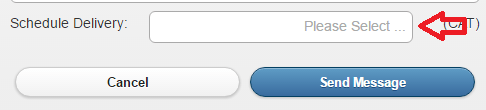
To schedule an SMS message from WinSMS.mobi using a mobile device tap in the "Tap to schedule message" button and choose your date and time you would like your SMS message/s to go off.
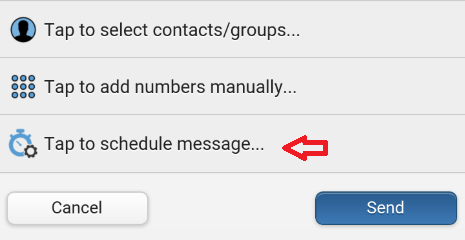
To schedule an SMS message from WinSMS.mobi using a mobile device tap in the "Tap to schedule message" button and choose your date and time you would like your SMS message/s to go off.
Don't have a WinSMS account yet? Register your free trial account here.
Related Articles
How to use merge fields in message templates in WinSMS.mobi
With WinSMS.mobi you can use merge fields in your message templates. The merge fields you can use in your templates include first name, surname, and any other additional contact fields you have added. WinSMS.mobi Message Templates And Merged Fields ...How to change your WinSMS.mobi landing page
You can change your WinSMS.mobi landing page, this will change what page displays after you log into WinSMS.mobi WinSMS.mobi landing page settings To change your landing page go to www.winsms.mobi and log in with your WinSMS username and password. ...How to create and use footers in WinSMS Mobi
WinSMS.mobi - creating footers Please note: The menu buttons may differ depending on what device you are using to access WinSMS.mobi Open your browser and go to www.winsms.mobi and log in with your WinSMS and username. Click on the menu button in ...How to print SMS delivery reports in WinSMS Mobi
Printing from WinSMS.mobi Please note that printing your sent items from WinSMS.mobi can only be done on a desktop computer, you will not be able to print your message log from a mobile device. Go to www.winsms.mobi and log in with your WinSMS ...How to add and merge additional fields in WinSMS.mobi
WinSMS.mobi additional fields With WinSMS.mobi, you can add up to eight additional fields. Additional fields are used for storing important information and can be merged into your SMS message. Open your browser and go to www.winsms.mobi and log in ...