How the WinSMS Opt-out System works
WinSMS has an automatic opt-out system that will block your WinSMS account from sending messages to a certain number.
WinSMS Opt-out System - How does it work?
Update 2016/06/16: You can now add and remove numbers in the WinSMS opt-out system, click here for more information.
Update 2016/11/09: Added more opt-out combinations and an opt-out confirmation message to comply with the Wireless Application Service Providers’ Association (WASPA) code of conduct.
When you message a recipient through the WinSMS gateway using any of our WinSMS products and services and they reply with one of these combinations (These are not case sensitive):
Message is "Stop"
Message is "End"
Message is "Cancel"
Message is "Unsubscribe"
Message is "Quit"
Message starts with "Stop send"
Message starts with "Opt out"
Message starts with "Opt_out"
Where '_' represents any character, we will send a message from your WinSMS account confirming the Opt-out request, then we will block your (and only your) WinSMS account from sending a message to the particular number again.
Update 2016/11/09: Added more opt-out combinations and an opt-out confirmation message to comply with the Wireless Application Service Providers’ Association (WASPA) code of conduct.
When you message a recipient through the WinSMS gateway using any of our WinSMS products and services and they reply with one of these combinations (These are not case sensitive):
Message is "Stop"
Message is "End"
Message is "Cancel"
Message is "Unsubscribe"
Message is "Quit"
Message starts with "Stop send"
Message starts with "Opt out"
Message starts with "Opt_out"
Where '_' represents any character, we will send a message from your WinSMS account confirming the Opt-out request, then we will block your (and only your) WinSMS account from sending a message to the particular number again.
You are able to view a list of numbers that are on your opt out list and you may request numbers to be removed from this list.
Please use our contact form to request a removal of an opted-out number.
We will require your WinSMS account number, the number as well as permission to send a message asking the recipient to reply yes to be removed from your opt-out list.
If we receive the yes reply we will remove the number from your opt-out list and inform you once this has been done.
Your WinSMS account will be able to send messages to this number again.
To view your auto opt-out list please go to the WinSMS Client Zone login page and log in with your WinSMS username and password then click on the "Message Logs" tab.
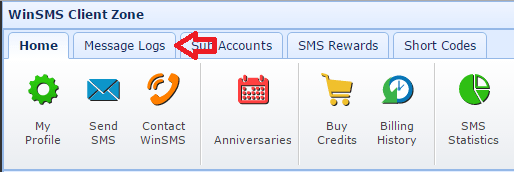
Click on the "Auto Opt-Outs" button.
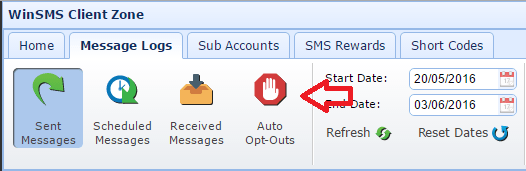
You can view your opt-out list on the screen or you can download them by clicking on "Download Messages"
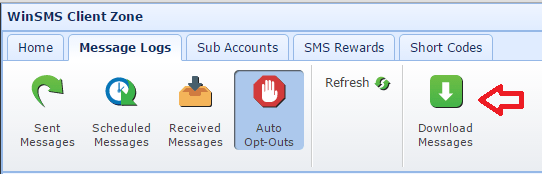
Choose your field separator then click on "OK"
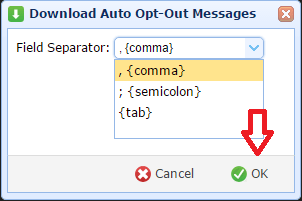
Once your file has downloaded you will be able to open it in your default program that opens csv (Comma Separated Values) files.
Please use our contact form to request a removal of an opted-out number.
We will require your WinSMS account number, the number as well as permission to send a message asking the recipient to reply yes to be removed from your opt-out list.
If we receive the yes reply we will remove the number from your opt-out list and inform you once this has been done.
Your WinSMS account will be able to send messages to this number again.
To view your auto opt-out list please go to the WinSMS Client Zone login page and log in with your WinSMS username and password then click on the "Message Logs" tab.
Click on the "Auto Opt-Outs" button.
You can view your opt-out list on the screen or you can download them by clicking on "Download Messages"
Choose your field separator then click on "OK"
Once your file has downloaded you will be able to open it in your default program that opens csv (Comma Separated Values) files.
Don't have a WinSMS account yet? Register your free trial account here.
Related Articles
How the WinSMS long/short code system works
Please note: The WinSMS short/long code is only available in South Africa. A long Code is a 10 digit number dedicated to receiving SMS messages. Perfect for equipment and devices that are restricted from sending messages to a short code. A short ...How to enable and use the WinSMS 1-Click Payment System from the Client Zone
What is the WinSMS 1-Click Payment System? The WinSMS 1-Click Payment System allows the secure Payment Gateway (Virtual Card Services) to save your credit card details on their secure server after a successful payment. Once this is done, you will be ...How to use the anniversary SMS system
The Anniversary SMS system allows you to schedule and repeat yearly anniversary SMS messages. This can be used for yearly events or serve as a reminder system. In order to use the Anniversary system, you must have a WinSMS account. If you do not ...How to register with WinSMS
Why do you need to register a WinSMS account? Before you can send SMS messages through the WinSMS bulk SMS gateway, you will need to register an account in order to get your login name and password. Once you have activated your WinSMS account, you ...How to change your cell phone number on your WinSMS profile
You can change your cell phone number on your WinSMS profile from the WinSMS client zone. Your cell phone number is used for low credit notifications, credit purchase confirmations and can be used to reset your WinSMS password. My profile basic ...