How to use a discount voucher
WinSMS.mobi
Open your browser and go to www.winsms.mobi and log in with your WinSMS username and password. Click on the menu button in the top left hand corner.

Under “Tools” click on “Buy Credits”
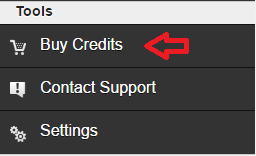
Enter your amount of credits you want to buy under “Enter Quantity” Enter a valid discount voucher code under "Voucher Code" You will see your total discount under "Discount Amount"
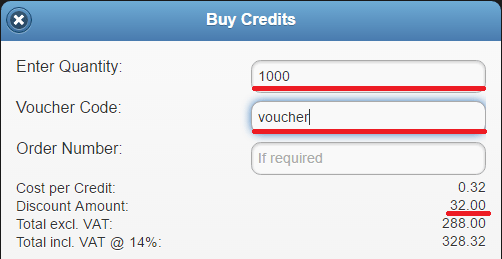
Enter your amount of credits you want to buy under “Enter Quantity” Enter a valid discount voucher code under "Voucher Code" You will see your total discount under "Discount Amount"
If you enter an invalid code you will see “Invalid Code” under “Discount Amount” and no discount will be applied to your purchase.
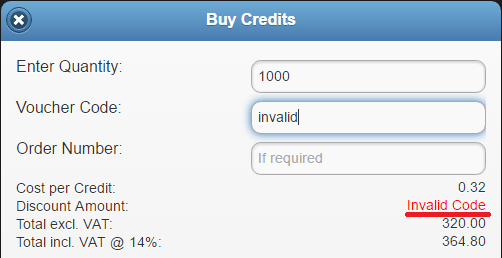
Click on the "Checkout" button and follow the payment instructions.
Click on the "Checkout" button and follow the payment instructions.
Don't have a WinSMS account yet? Register your free trial account here.
Related Articles
How to create and use footers in WinSMS Mobi
WinSMS.mobi - creating footers Please note: The menu buttons may differ depending on what device you are using to access WinSMS.mobi Open your browser and go to www.winsms.mobi and log in with your WinSMS and username. Click on the menu button in ...How to use merge fields in message templates in WinSMS.mobi
With WinSMS.mobi you can use merge fields in your message templates. The merge fields you can use in your templates include first name, surname, and any other additional contact fields you have added. WinSMS.mobi Message Templates And Merged Fields ...How to enable and use the WinSMS 1-Click Payment System from WinSMS.Mobi
Enabling 1-Click Payments Log in to WinSMS.Mobi here and once logged in, click on 'Buy Credits'. On the next step, enter the 'Quantity' of SMS credits you would like to purchase and then further click on 'Enable 1-Click'. Click on the slider to ...How do I create templates for messages I send over and over?
With WinSMS.mobi, you can create templates for messages that you use frequently and simply insert them instead of retyping them over and over. WinSMS templates feature WinSMS.mobi - Creating templates Open your browser and go to www.winsms.mobi and ...Importing contacts into WinSMS.mobi
You can import contacts into WinSMS.mobi from a text file using a comma, semi-colon or tab character as a delimiter. You need to get your contacts file in the correct type and format. WinSMS.mobi has the following requirements... File Size, Type and ...