How do I create templates for messages I send over and over?
With WinSMS.mobi, you can create templates for messages that you use frequently and simply insert them instead of retyping them over and over.
WinSMS templates feature
WinSMS.mobi - Creating templates Open your browser and go to www.winsms.mobi and log in with your WinSMS and username. Click on the “Menu” button.
Click on settings under the “Tools” section.

Click on “Templates” and then click on the “Add” button.
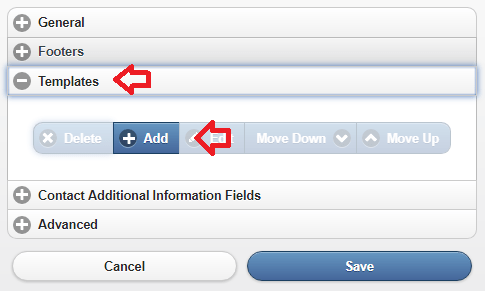
Type your template in the "Enter Messages" box and click on "OK"

Click on the "Save" button.

Congratulation you have just created a template. WinSMS.mobi - Using templates Now that we added a template let us use this template to send a message. It is recommended that you send yourself the message first just for testing purposes.
Click on "Send SMS"
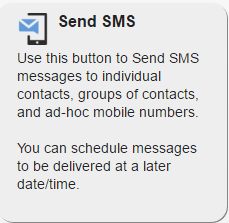
Select your recipients you wish to send the template to. Above where you type your message click on the "Select a Template" button.
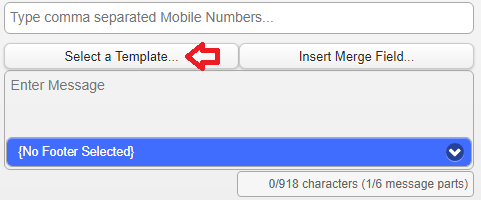
Select your template you wish to insert.
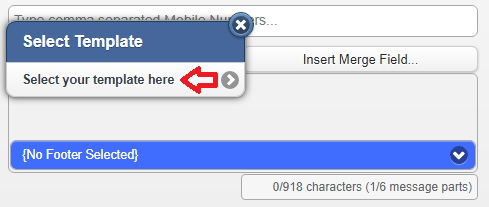
Click on the send button. Congratulations you have just sent your template as a message.
Click on “Templates” and then click on the “Add” button.
Type your template in the "Enter Messages" box and click on "OK"
Click on the "Save" button.
Congratulation you have just created a template. WinSMS.mobi - Using templates Now that we added a template let us use this template to send a message. It is recommended that you send yourself the message first just for testing purposes.
Click on "Send SMS"
Select your recipients you wish to send the template to. Above where you type your message click on the "Select a Template" button.
Select your template you wish to insert.
Click on the send button. Congratulations you have just sent your template as a message.
Don't have a WinSMS account yet? Register your free trial account here.
Related Articles
How to use merge fields in message templates in WinSMS.mobi
With WinSMS.mobi you can use merge fields in your message templates. The merge fields you can use in your templates include first name, surname, and any other additional contact fields you have added. WinSMS.mobi Message Templates And Merged Fields ...How to create and use footers in WinSMS Mobi
WinSMS.mobi - creating footers Please note: The menu buttons may differ depending on what device you are using to access WinSMS.mobi Open your browser and go to www.winsms.mobi and log in with your WinSMS and username. Click on the menu button in ...How to create a WinSMS.mobi shortcut on Android
This tip will show you how to create a shortcut on your Android phone's home screen using the default internet browser. Creating A Shortcut Using The Default Browser On Android Open the default browser. In the address bar type in www.winsms.mobi ...How to create a home screen shortcut for WinSMS.mobi on an iPhone using Safari
Creating a shortcut using Safari on an iPhone 1. Open up Safari 2. In the address bar type in www.winsms.mobi and tap on "Go". Once the page has loaded tap on the "Send To" icon. 3. Tap on "Add to Home Screen". 4. Give your shortcut a name and ...How to add and merge additional fields in WinSMS.mobi
WinSMS.mobi additional fields With WinSMS.mobi, you can add up to eight additional fields. Additional fields are used for storing important information and can be merged into your SMS message. Open your browser and go to www.winsms.mobi and log in ...